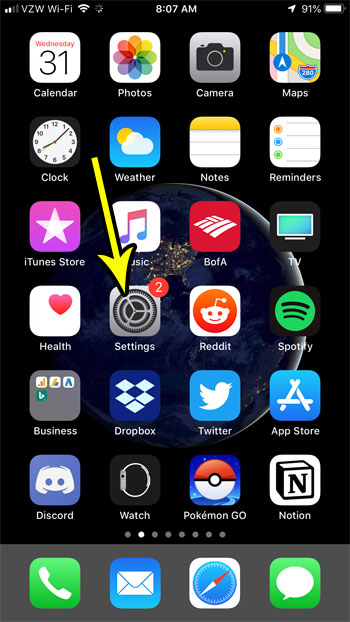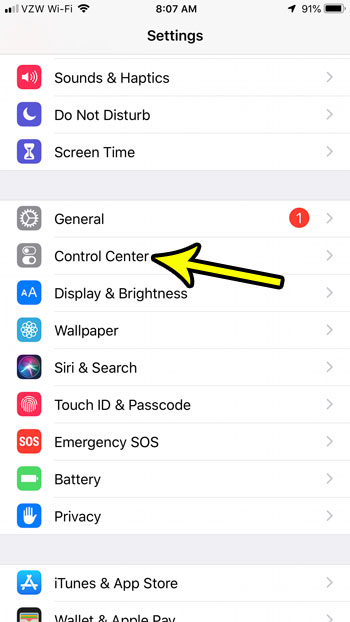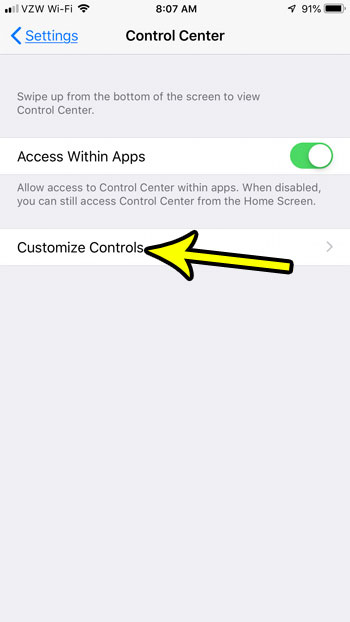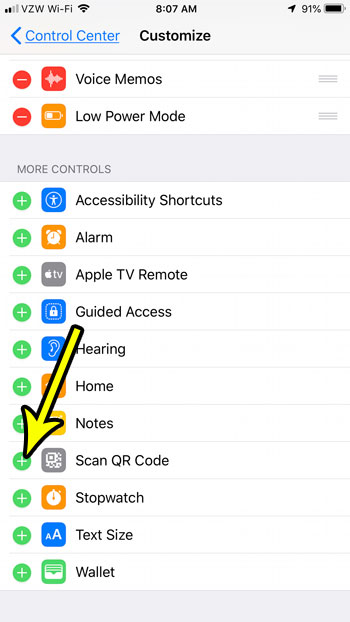There have long been third-party apps on the iPhone that can do this, but your iPhone actually has a native tool that lets you use the camera to scan a QR code. If you find that you are scanning a lot of these codes, then you may be looking for a way to do it a little faster. Fortunately you can add a dedicated QR Code scanner button to your Control Center so that you can launch the app by swiping up on your screen and tapping a button.
How to Add the Scan QR Code Option to the Control Center on an iPhone 7
The steps in this article were performed on an iPhone 7 Plus in iOS 12. By completing the steps in this guide you will add a new button to your Control Center that lets you quickly scan a QR code. The Control Center is the menu that opens when you swipe up from the bottom of your screen. Step 1: Open the Settings menu.
Step 2: Choose the Control Center option.
Step 3: Touch the Customize Controls button.
Step 4: Tap the + button to the left of Scan QR Code.
Step 5: Now when you swipe up from the bottom of your screen you will be a button with a QR code on it, which you can tap to open the Camera app and scan a code.
There are a number of different things that you can add to the Control Center. For example, make it possible to record your iPhone screen as a video by adding the Screen Recording button. He specializes in writing content about iPhones, Android devices, Microsoft Office, and many other popular applications and devices. Read his full bio here.