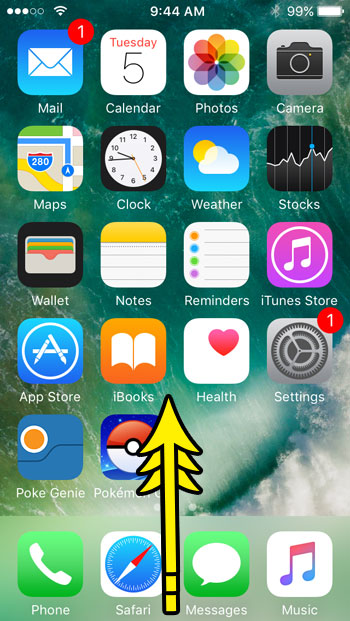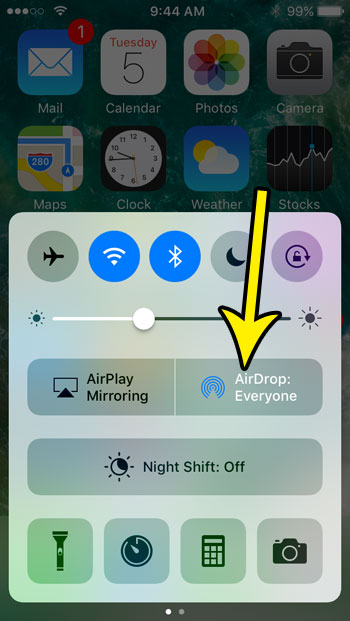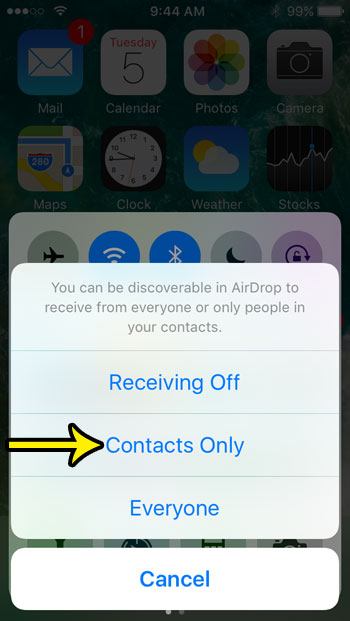There are two different options for receiving files for AirDrop. You can receive files from Everyone, or you can receive files only from people that you have already set up as a contact. If you are concerned about a random stranger sending you files via AirDrop, then the steps below will let you change your settings so that you only get files from people you know.
How to Set AirDrop So That Only Contacts Can Send You Things
The steps in this article were performed on an iPhone SE in iOS 10.3.2. Once you make this change, the only people that will be able to send you files via AirDrop are people for whom you have created a contact. If you find that you are still having trouble with AirDrop after making the change below, then this Apple support article should be able to help. Step 1: Swipe up from the bottom of the screen to open the Control Center.
Step 2: Touch the AirDrop button.
Step 3: Tap the Contacts Only option.
Do you have a contact that recently changed their number, and you want to ensure that they are identified appropriately when they try to contact you on your iPhone? Learn how to change a contact’s phone number on your iPhone is some of their contact information has changed. He specializes in writing content about iPhones, Android devices, Microsoft Office, and many other popular applications and devices. Read his full bio here.