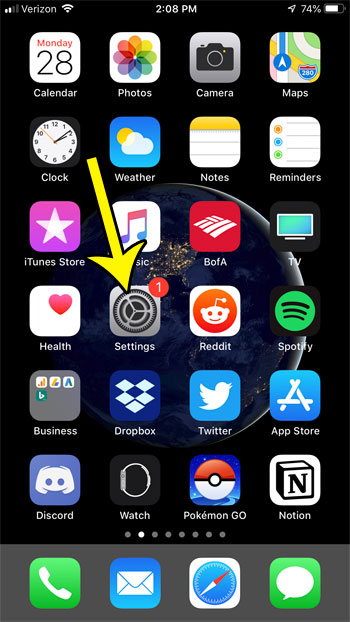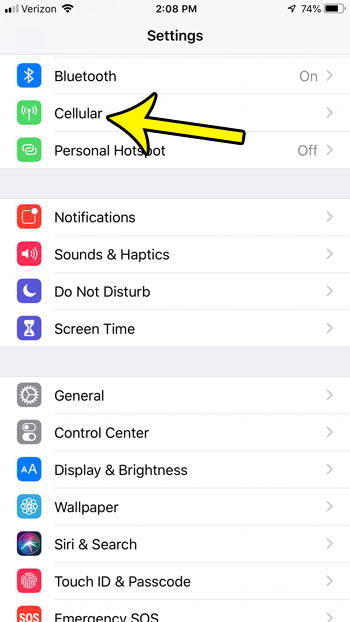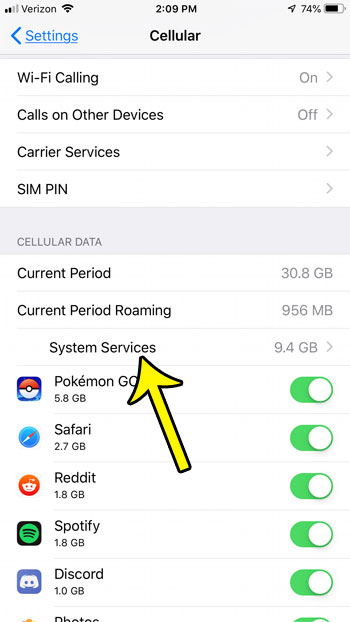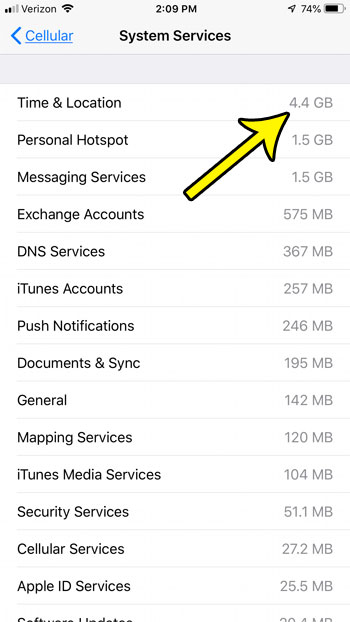Much of this data usage is due to the various services that your iPhone is utilizing. Two of these services include the time and your location. Depending on the assorted settings that you have enabled, s well as the apps you have installed, the data usage by time and location services can be quite high. Our guide below will show you how to see the amount of data being used by these services on your iPhone.
Time & Location Cellular Data Usage on an iPhone
The steps in this article were performed on an iPhone 7 Plus in iOS 12.1.2. Note that the amount of data that is displayed is since the last time your cellular data usage statistics were reset. if you’ve never done this, then that number could be quite high, and it will reflect the usage over a substantial period of time. You can reset these stats by scrolling to the bottom of the Cellular menu (the one in step 3 below) and choosing the Reset Statistics option. Step 1: Open the Settings menu. Step 2: Choose the Cellular option. Step 3: Select the System Services option under Cellular Data. Note that this is the menu where you can scroll to the bottom to reset your usage statistics. Step 4: View your Time & Location cellular data usage at the top of this menu. If you are having trouble figuring out how to reset your cellular data usage statistics, then this article will provide additional instruction. He specializes in writing content about iPhones, Android devices, Microsoft Office, and many other popular applications and devices. Read his full bio here.