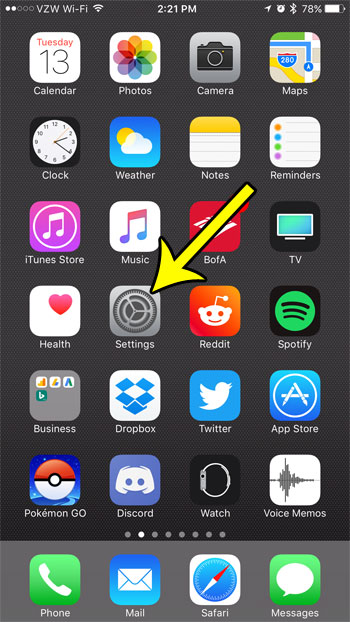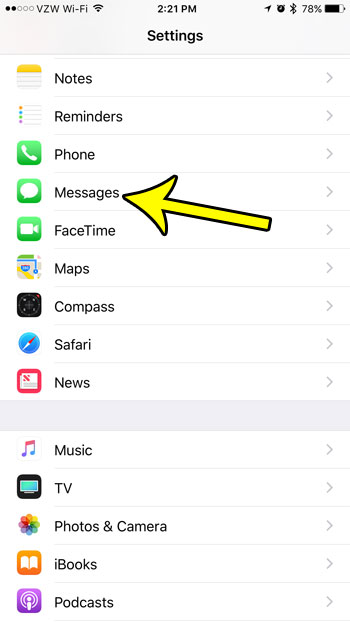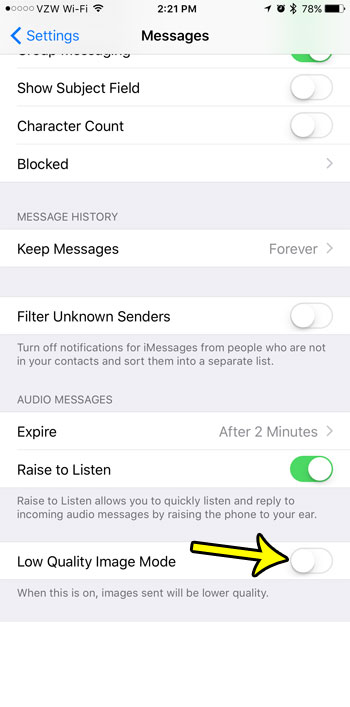How to Send Higher Resolution Pictures on an iPhone
Our guide continues below with additional information on how to turn off low quality image mode, including pictures of these steps. Have you been taking some great pictures with your iPhone and sending them to other people, only for them to tell you that they aren’t receiving the same high-resolution version of the image? This can occur because of a setting in the Messages app that causes your iPhone to send a lower-quality version of the image. In some cases it might be preferable to send a lower-quality version of a picture if you want to minimize cellular data usage, or if you are in an area that has poor cellular reception. But if neither of these items applies to you, then you might want to follow the steps below to stop sending low quality images in text messages.
How to Turn Low Quality Image Mode On or Off in iOS 10 (Guide with Pictures)
The steps in this guide were performed on an iPhone 7 Plus in iOS 10.3.2. The result of these actions will be that you have changed the Low Quality Image Mode setting for picture messages that you send from your device If you have enabled the Low Quality Image Mode option, then your phone will send a version of the picture that has a smaller file size and a lower resolution. This means that it will use less data and send more quickly then the original, full-sized image, but the people receiving the message won’t be able to view it at the same resolution at which it was created.
Step 1: Open the Settings menu.
Step 2: Scroll down and choose the Messages option.
Step 3: Scroll to the bottom of the menu and tap the button to the right of Low Quality Image Mode.
I have turned off the Low Quality Image Mode setting in the picture below, meaning that I will be sending the original versions of my images in picture messages. Now that you know how to turn off low quality image mode on your iPhone you will be able to send pictures in messages that have their original resolution. Find out more about iCloud storage if you are having trouble managing it or would like to know about upgrading to a larger iCloud data storage plan. Are you concerned about the amount of cellular data that you are using each month, and are looking for ways to reduce it? One good solution is to prevent certain high-data usage apps, like Netflix, from using cellular data. you can adjust that setting for just about anything on your iPhone, which can really come in handy.
Additional Reading
He specializes in writing content about iPhones, Android devices, Microsoft Office, and many other popular applications and devices. Read his full bio here.