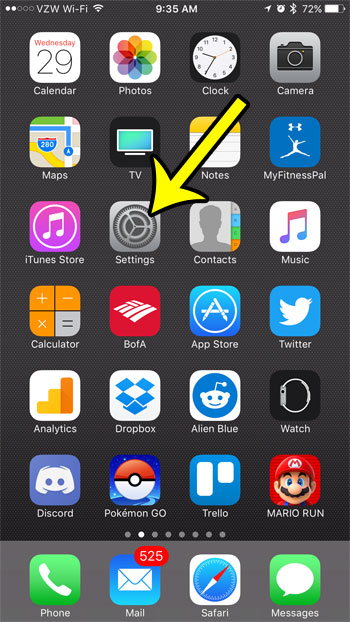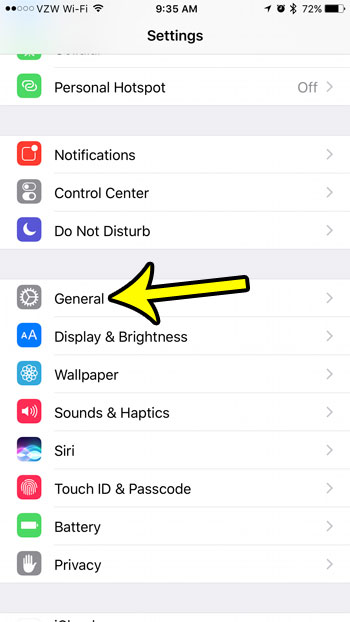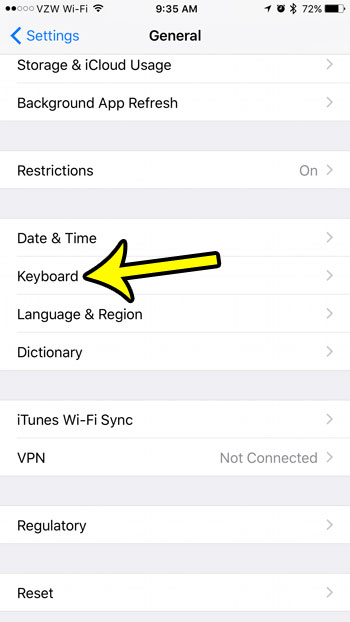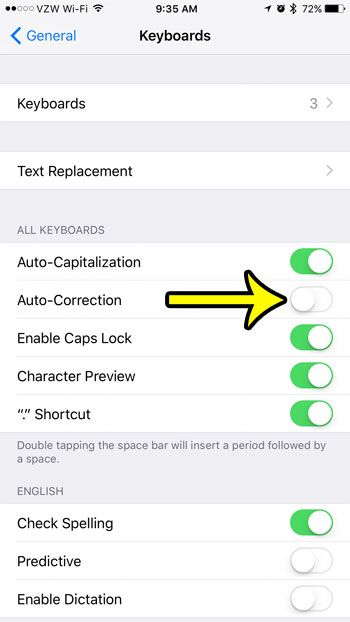Fortunately you can turn on autocorrect on your iPhone if you are having troubles with it. Our guide below will show you where the autocorrect setting can be found on your device. While you’re there, you can choose to enable or disable some of the other options that affect the way you type on your iPhone keyboard as well.
How to Disable Autocorrect on an iPhone 7
This guide was performed using an iPhone 7 Plus, in iOS 10.2. Once you complete these steps, your iPhone will stop using the autocorrect feature when you are typing with the iPhone keyboard. This includes apps like Messages, Mail, and Notes. If you discover that you actually preferred to have autocorrect turned on for your iPhone 7, then you can simply return to this menu and reactivate the setting at a later time. Step 1: Touch the Settings app icon.
Step 2: Select the General option.
Step 3: Scroll down and touch the Keyboard option.
Step 4: Tap the button to the right of Auto-Correction to turn it off. The Autocorrect feature on your iPhone is disabled when that button is in the left position, and there is no green shading around it.
Would you like to send bitmojis to your friends, but aren’t sure how? Find out how to get and use the Bitmoji keyboard on an iPhone and start sending them in text messages. He specializes in writing content about iPhones, Android devices, Microsoft Office, and many other popular applications and devices. Read his full bio here.