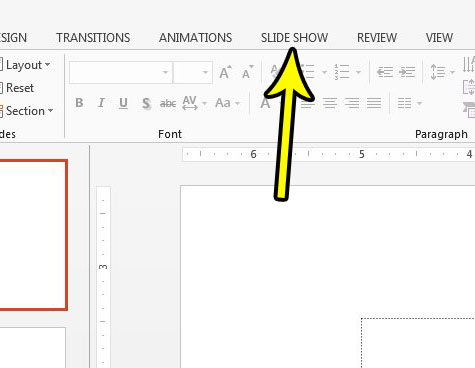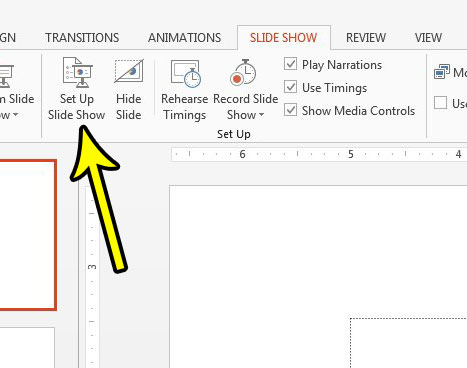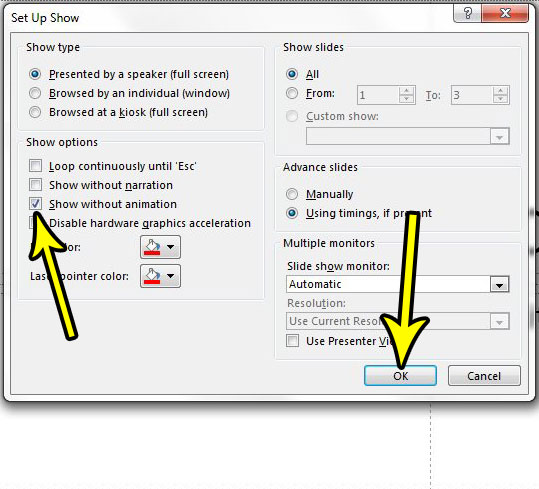If you are working on a presentation with a team and one of the members has added animations, then you may find yourself in a situation where you need to give the presentation, but you don’t want to use those animations. Going through and deleting all of the animations may not be something that you want to do so, luckily Powerpoint includes a way for you to simply disable any animations from being played when you present.
How to Disable Powerpoint Animations Without Deleting Them
The steps in this article were performed in Microsoft Powerpoint 2013, but will work in newer versions of Powerpoint as well. When you have completed this guide you will have disabled the animations for the presentation that is currently open in Powerpoint. This will not affect any other presentations, nor will it affect new presentations that you create. Step 1: Open your presentation in Powerpoint. Step 2: Click the Slide Show tab at the top of the window. Step 3: Select the Set Up Slide Show button in the Set Up section of the ribbon. Step 4: Check the box to the left of Show without animation, then click the OK button at the bottom of the window. Some Powerpoint actions are easy and obvious, but the one in this article, or the steps in this guide on adding a check mark, can be a little more complicated. You can then press F5 on your keyboard to play the slideshow and see how it looks without the animations. Once you are done, simply go back to the menu in step 4 and re-enable the animations by clicking the box to the left of Show without animation to remove the check mark. Do you have a PDF file that you want to include in your presentation, but are having trouble copying and pasting from it? Find out how to insert an entire PDF into a Powerpoint slide if you need to use it for your presentation. He specializes in writing content about iPhones, Android devices, Microsoft Office, and many other popular applications and devices. Read his full bio here.