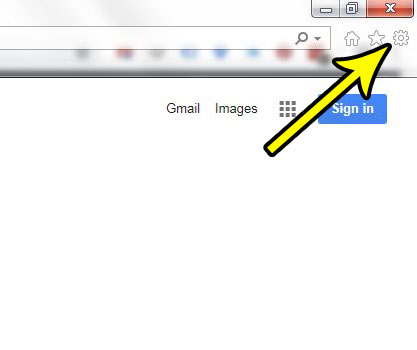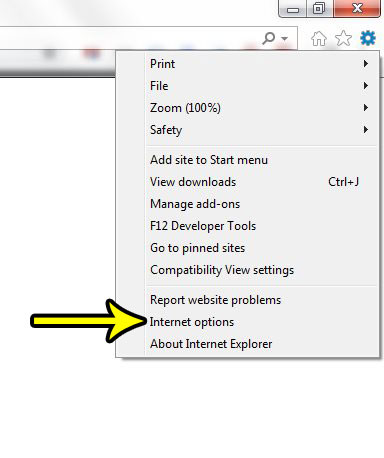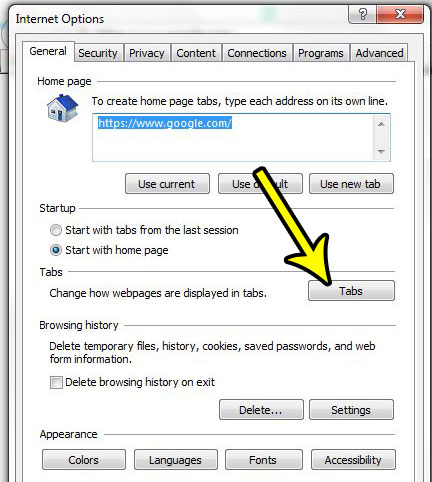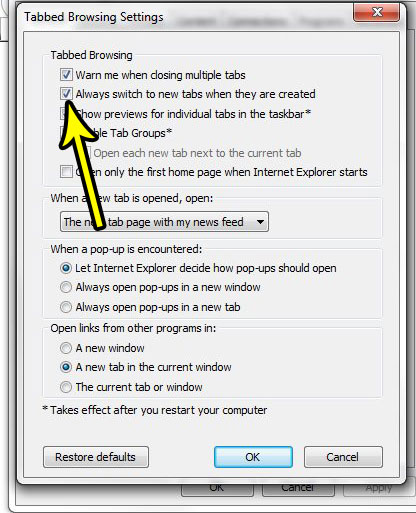As you become more comfortable working with tabbed browsing, you will find that you often open links on one page in a new tab. By default Internet Explorer will remain on the currently-active tab, but you can adjust this behavior so that it switches to the new tab instead. Our tutorial below will show you where to find and change this setting if you would prefer to always switch to new tabs when they are created.
How to View a New Tab By Default in Internet Explorer
The steps in this article were performed in Microsoft Internet Explorer 11. Note that these steps will not work in Microsoft’s other browser, Edge. By completing the steps in this guide you will be changing the way that Internet explorer behaves when you create a new tab. With this setting enabled that new tab will become the visible one when it is created. This will not affect the behavior of other browsers on your computer, such as Chrome or Firefox. Step 1: Open Internet Explorer. Step 2: Click the gear icon at the top-right corner of the window.
Step 3: Select the Internet Options item.
Step 4: Click the Tabs button.
Step 5: Check the box to the left of Always switch to new tabs when they are created, then click the OK button at the bottom of the window.
Looking for other ways to customize Internet Explorer? This guide will show you how to change the default page that you see when you open Internet Explorer. He specializes in writing content about iPhones, Android devices, Microsoft Office, and many other popular applications and devices. Read his full bio here.