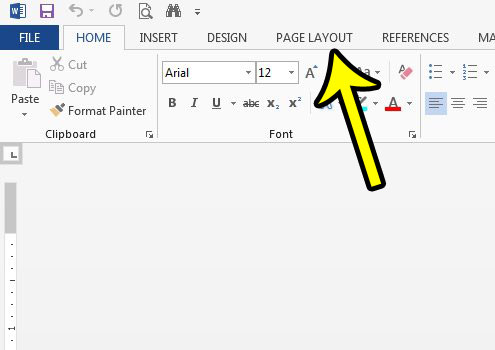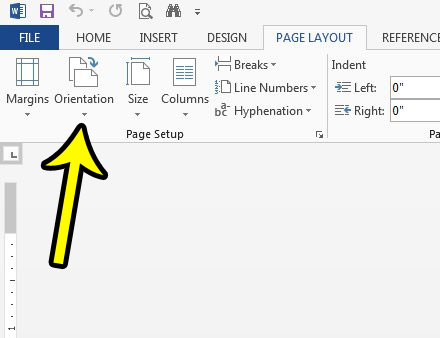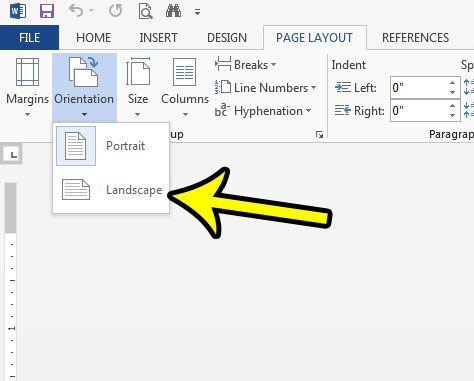Fortunately Word 2013 provides you with the option to change the document’s orientation, and switching that setting is something that you can accomplish with a few quick steps. Our guide below will show you how to complete this transformation.
How to Change Page Orientation in Word 2013
The steps in this article will show you how to switch between page orientations in Word 2013. Specifically, we will be switching from portrait to landscape. Portrait orientation is the default setting in Word 2013, and means that the shorter edges of the page are at the top and bottom. Landscape orientation essentially rotates the page 90 degrees so that the longer edges of the page are at the top and bottom. Step 1: Open the document in Word 2013. Step 2: Click the Page Layout tab at the top of the window.
Step 3: Click the Orientation button in the Page Setup section of the ribbon.
Step 4: Select the Landscape option.
Do you need to add a picture to a document that you’ve created in Word 2013? Learn how to add or insert a picture in Microsoft Word and add some additional types of media to assist with the information you are conveying to your readers. He specializes in writing content about iPhones, Android devices, Microsoft Office, and many other popular applications and devices. Read his full bio here.