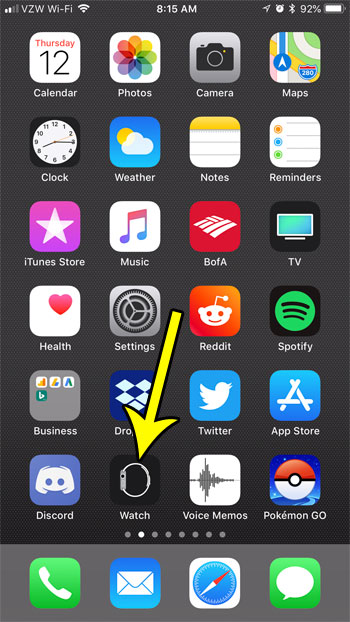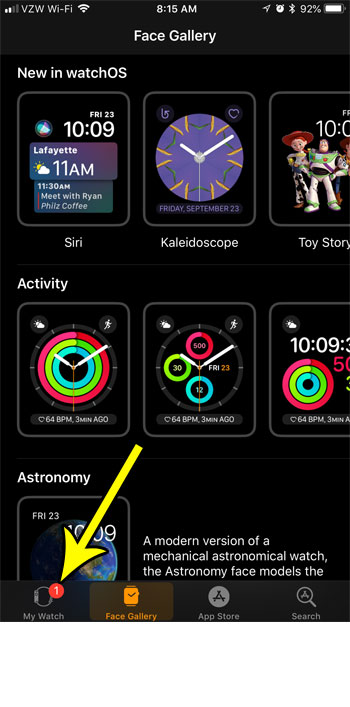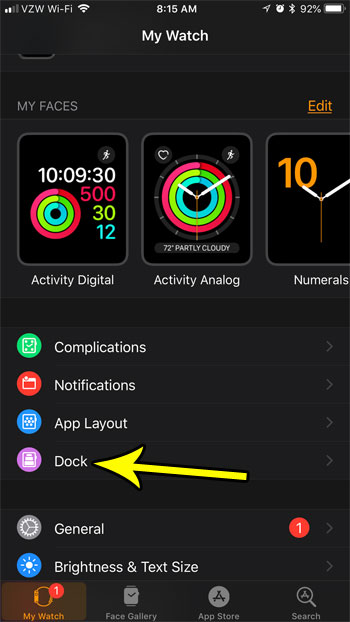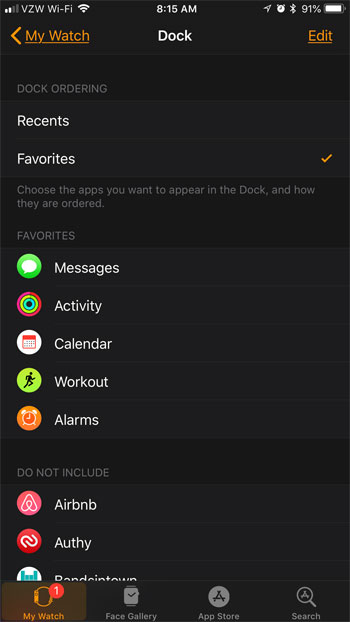But you may find that the current display of apps in that location isn’t optimal for the way you use the watch, and that you would prefer to see a specific group of apps, or you would prefer to see the apps that you have used most recently. Our tutorial below will show you how to change the apps that appear in this location so that it becomes a more useful location for you.
How to Change Apple Watch Dock Type
The steps in this article were performed on an iPhone 7 Plus in iOS 11.4. The watch being changed is an Apple Watch 2 using WatchOS 4.2.3. By completing the steps in this article you will be changing the apps that your Apple Watch displays in your dock. You can access your Apple Watch dock by pressing the button on the side of the watch, then using the crown to scroll through the apps displayed there. Step 1: Open the Watch app on your iPhone.
Step 2: Choose the My Watch tab at the bottom-left corner of the screen.
Step 3: Select the Dock option.
Step 4: Tap the Recents or Favorites option at the top of the screen depending on which option you would like to use.
If you elect to put your favorites in the dock, then you will see the screen shown in the picture above. You can edit your favorite apps by tapping the Edit button at the top-right of the screen, then add or remove apps from the list until you have the correct assortment of apps displayed under Favorites. Tired of the Breathe reminders that your watch gives you all the time? Find out how to stop Apple Watch breathe reminders if you would prefer not to use them. He specializes in writing content about iPhones, Android devices, Microsoft Office, and many other popular applications and devices. Read his full bio here.