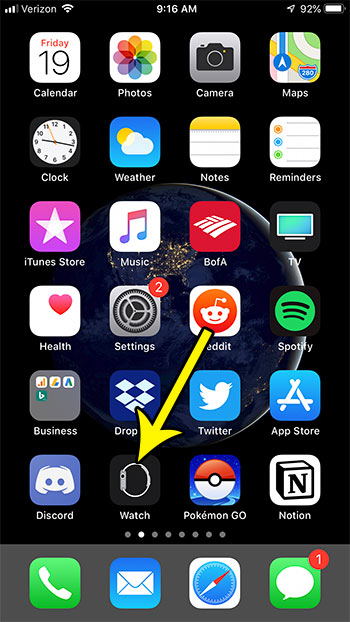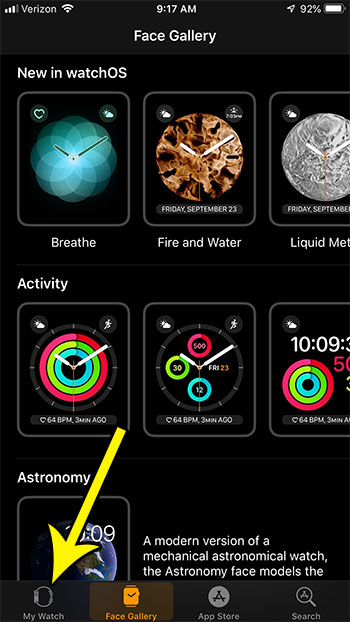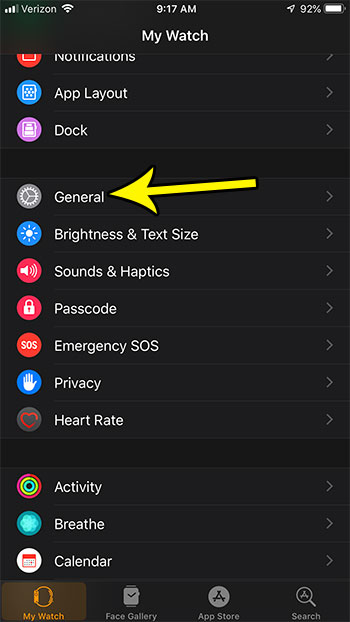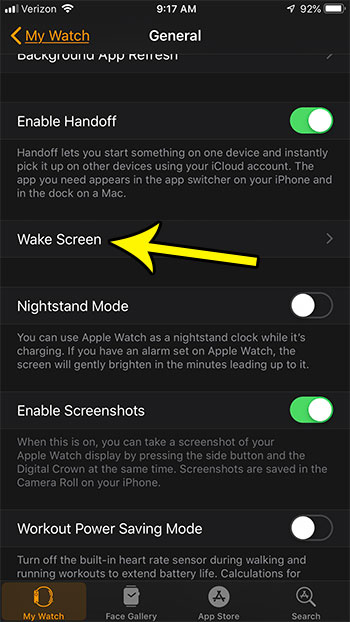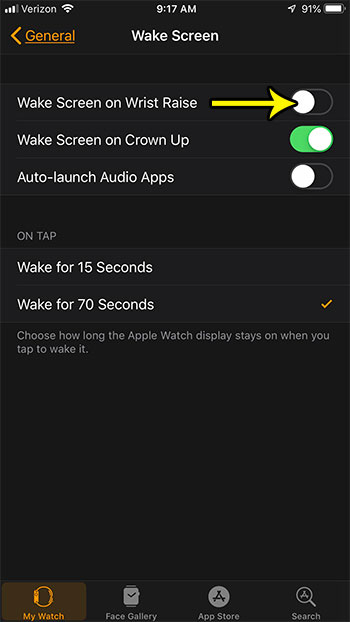The Watch acts this way because it assumes that you are raising your wrist to look at it. But if you dislike this behavior and find that the watch screen is often turning on when you don’t want it to, then you can choose to stop the watch screen from waking when you raise your wrist. Our tutorial below will show you how to change this setting using the Watch app on your iPhone.
How to Change the Wake Screen on Wrist Raise on an Apple Watch
The steps in this article were performed on an iPhone 7 Plus in iOS 12. This is affecting an Apple Watch 2 using the 5.0.1 version of the WatchOS operating system. Step 1: Open the Watch app on your iPhone.
Step 2: Choose the My Watch tab at the bottom-left corner of the screen.
Step 3: Select the General option.
Step 4: Choose the Wake Screen button.
Step 5: Tap the button to the right of Wake Screen on Wrist Raise.
Are you getting Breathe reminders on your Apple Watch that you don’t want? Find out how to disable the Breathe reminders if you aren’t using them and would like to stop getting the interruption. He specializes in writing content about iPhones, Android devices, Microsoft Office, and many other popular applications and devices. Read his full bio here.