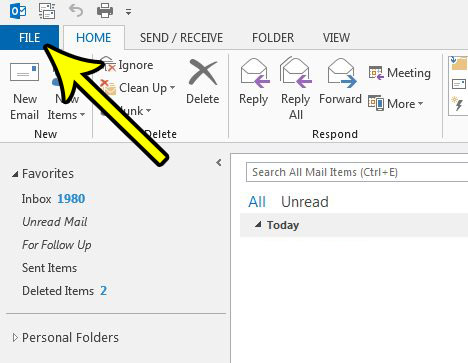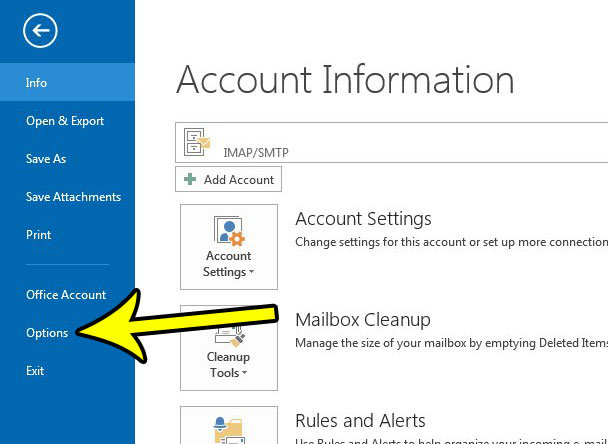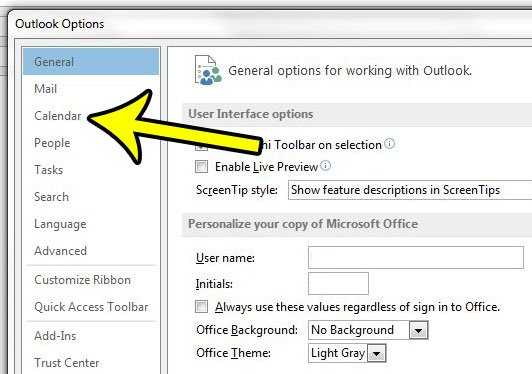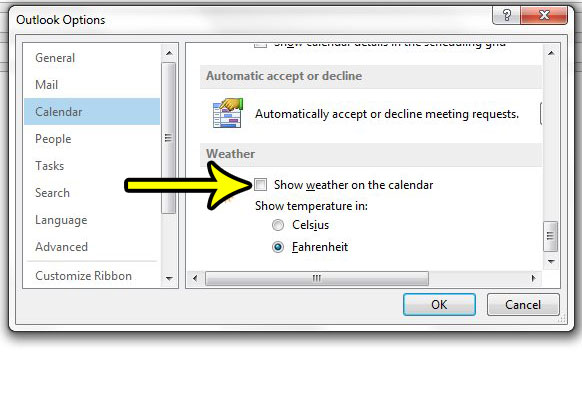Fortunately you have the ability to modify most of the settings and features in Outlook, and the appearance of that weather information is one of the things that you can adjust. Our guide below will show you where to find the setting that controls the display of the calendar weather feature so that you can disable and stop it from appearing.
Remove the Weather Section in the Outlook 2013 Calendar
The steps in this article are going to turn off a section of the calendar in Outlook 2013 that displays the calendar. This setting can be toggled on or off at any point, so you can always return here later if you decide that you want to see the weather, or if you find that you actually rely on its information more than you had previously thought. Step 1: Open Outlook 2013. Step 2: Click the File tab at the top-left of the window.
Step 3: Select the Options button at the left side of the window.
Step 4: Click the Calendar tab at the left side of the Outlook Options window.
Step 5: Scroll to the Weather section at the bottom of this menu, click the box to the left of Show weather on the calendar to remove the check mark, then click the OK button at the bottom of the window to apply your changes.
Is Outlook checking for new messages less often than you would like? Learn how to increase the send and receive frequency in Outlook 2013 and get your messages into your inbox sooner. He specializes in writing content about iPhones, Android devices, Microsoft Office, and many other popular applications and devices. Read his full bio here.