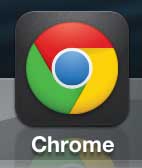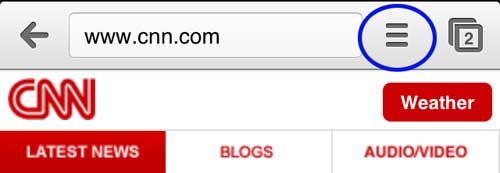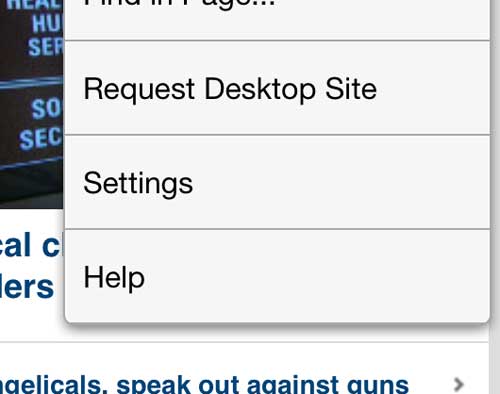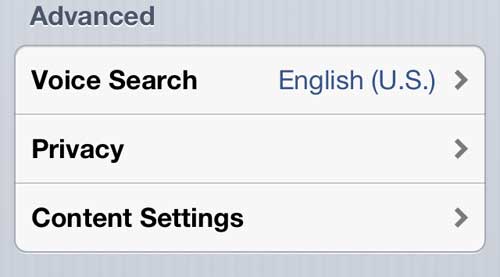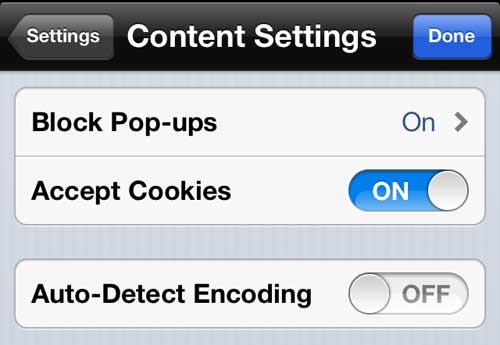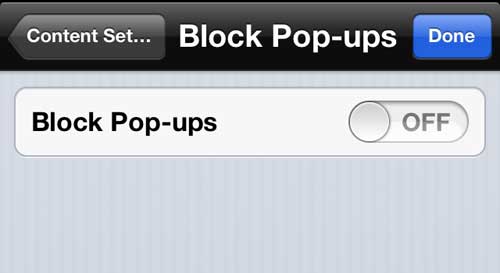View Pop-Ups in Google Chrome on the iPhone
This is a setting that is best used on an individual case basis. If you find yourself on a site where you need to see pop-ups, then you can enable this setting. But you should definitely remember to deactivate it once you are finished doing what you need to do. Otherwise you will be seeing pop-up ads on unwanted sites as well, which can make for a miserable mobile browsing experience. Step 1: Launch the Google Chrome app. Step 2: Tap the Settings icon to the right of the address bar at the top of the screen. (it’s the button with the three horizontal lines.) Step 3: Select the Settings option. Step 4: Touch the Content Settings option. Step 5: Tap the Block Pop-ups option. Step 6: Tap the button to the right of Block pop-ups to switch it to Off, then press the Done button at the top-right corner of the screen. You will now be able to view pop-ups until you return to this screen and switch the button back to On. He specializes in writing content about iPhones, Android devices, Microsoft Office, and many other popular applications and devices. Read his full bio here.