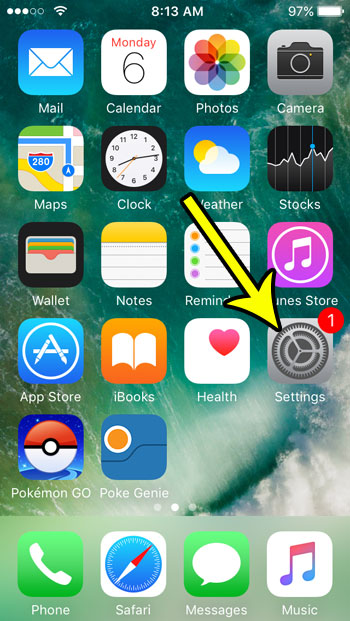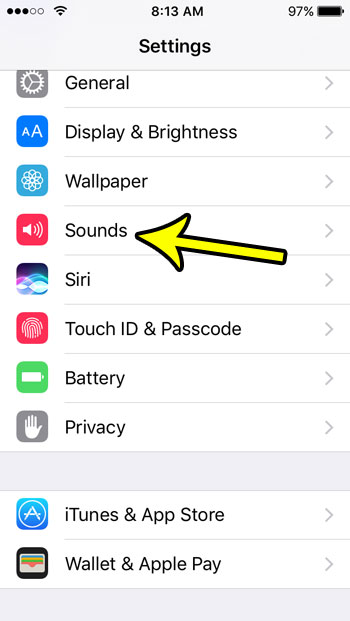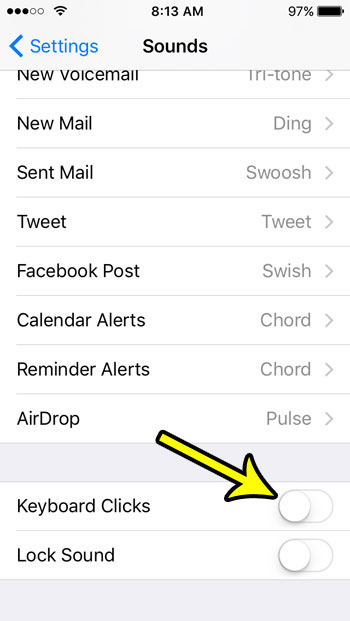The sound that we are going to be disabling in the guide below is the typing sound that you hear when you are sending a text message or email, and the phone is not muted. This audio feedback is meant to aid in typing, but many people find it to be annoying or distracting. Luckily you can disable that sound by following the steps below.
Turn Off the Typing Sound on the iPhone SE
The steps in this article were performed on an iPhone SE using the iOS 10.3.2 operating system. Following these steps will turn off all of the clicking sounds that you hear when typing on the default iOS keyboard, in apps like messages and Mail. Step 1: Open the Settings app.
Step 2: Choose the Sounds menu.
Step 3: Scroll to the bottom of the menu and tap the button to the right of Keyboard Clicks to turn it off.
Note that there is also an option under that one for Lock Sounds, which you can disable to quiet the noise that you typically hear when locking and unlocking your phone. Is your iPhone’s screen shutting off too quickly when you’re trying to read a recipe, or use your phone in some other way that you might not touch the screen for a while? Learn how to make the iPhone screen stay on longer and make it a little easier to use in certain situations. He specializes in writing content about iPhones, Android devices, Microsoft Office, and many other popular applications and devices. Read his full bio here.