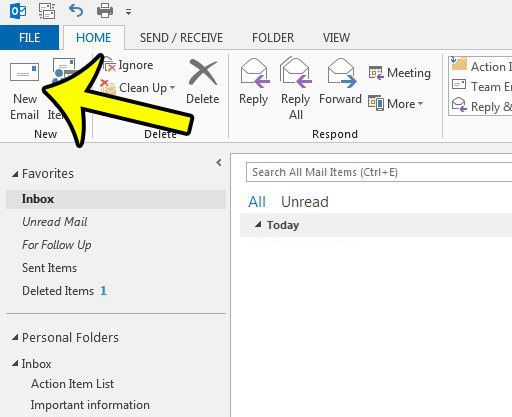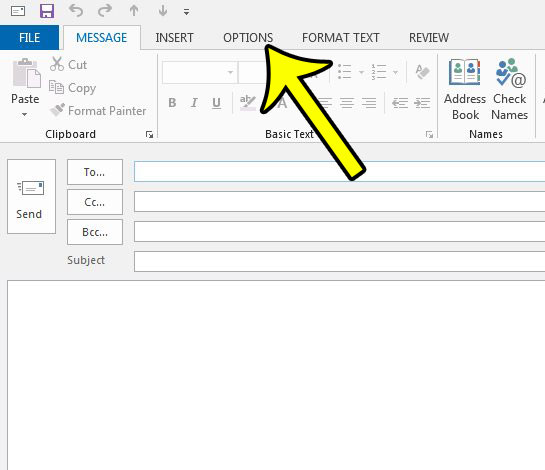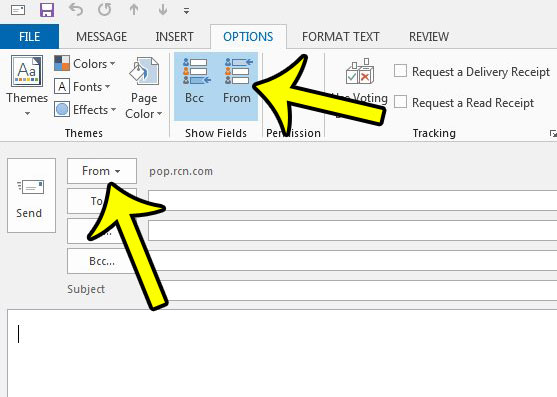New messages that you create in Outlook 2013 will have a To, CC, Subject, and body fields that you can populate to send a message. But there is another important part of an email message, the From field, that you may need to change occasionally, especially if you send and receive email messages from multiple addresses. You can configure Outlook 2013 to show that From field when you create messages, although it is not found on the Outlook Options menu. You can display the From field in Outlook 2013 by changing an option from the window that opens when you are typing an email message.
Microsoft Outlook – Show From Field
Our guide continues below with more information on showing the from field in Outlook 2013, including pictures of these steps. Drawing a line through text can be a really helpful way to format some text. Our guide on how to strikethrough in Outlook can show you how to do this in your emails.
How to Enable the Display of the “From” Field When Sending New Messages in Outlook 2013
The steps below are going to add a new field, called “From” to the top of email messages that you send in Outlook 2013. If you have multiple email addresses in Outlook, then you can select between them from this location. You can turn this field off later, if you would like, by returning to the same location that we will be navigating to in this tutorial.
Step 1: Open Outlook 2013.
Step 2: Click the New Email button at the top-left corner of the window.
Step 3: Click the Options tab at the top of the window.
Step 4: Click the From button in the Show Fields group of the ribbon.
You should now see a From option at the top of the message section, as in the image below. You can continue with our article below for more information on how to work with more than one account configured in Microsoft Outlook 2013 and how to choose which account to send emails from when composing a message.
How Do I Open the Message Window in Outlook 2013?
There is some terminology that gets tossed around with Microsoft Outlook that some people don’t use, or which goes by a different name. When we talk about the “New Message Window” we are referencing the new e mail window that opens when you are composing a new email message. The Show Fields section where you can enable or disable the BCC and From fields is on the Options tab that is visible at the top of the New Email window.
More Information on How to Show the From Field in Outlook 2013
Once you add the from field to one of your messages you will be able to see which email account is being used to send an email. If the wrong account is being shown then you can click the From button and select the correct account. When you add the From field in Outlook it will remain visible when you are composing emails until you elect to stop showing it. You can find some other Outlook 2013 options on this tab, such as the option to show the BCC field. This is useful if you want to blind carbon copy someone on an email message that you are sending so that other recipients of the message don’t see them. The Options tab also has ways for you to request a delivery receipt or request a read receipt. Note that your recipient will need to allow those actions to occur for you to receive those receipts. You can return to the normal messaging ribbon by selecting the Message tab at the top of the window. If you are replying to or forwarding an email from the Reading Pane in Outlook 2013 or newer versions of Microsoft Office, then you can also find the Show Fields group at the right end of the ribbon on the Message tab. Is Outlook not checking for and sending new messages as often as you would like? Learn about changing the send and receive frequency to check your email server for new messages more often.
Additional Reading
He specializes in writing content about iPhones, Android devices, Microsoft Office, and many other popular applications and devices. Read his full bio here.