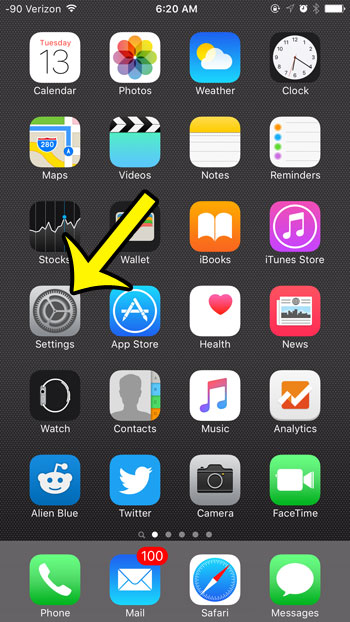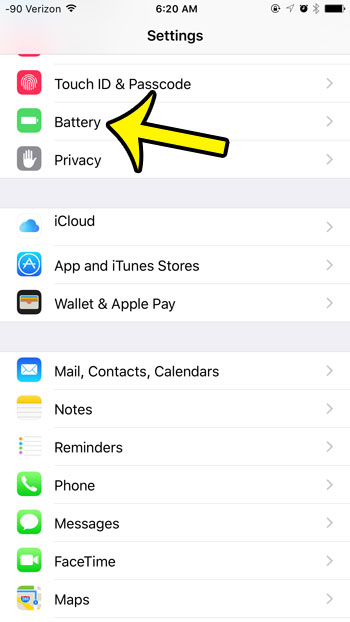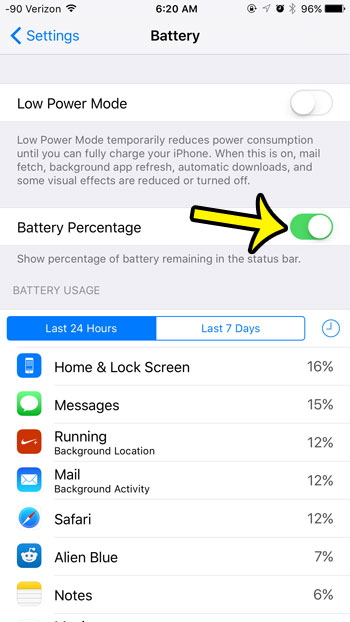One way to get some more precise information about your remaining battery life is to enable the Battery Percentage option on the device. This will add a number to the left of the battery icon that can be much more helpful and precise.
Enable Battery Percentage in iPhone 6 Status Bar
Device used: iPhone 6 Plus Software version: iOS 9.0.2
Are you looking for easy ways to extend the life of your battery? One method that you can use is to turn off Wi-Fi when you are not using it. Your iPhone is constantly looking for new Wi-Fi networks, which can drain your battery. It is important to remember to turn Wi-Fi back on when you need it, however, as it is very easy to use a lot of cellular data on your device. One other setting that can affect your battery life is how long a period of inactivity your iPhone will need before it turns off your screen. Lighting up the iPhone’s screen can use a lot of battery life, so changing the Auto-Lock setting can affect your battery life as well. He specializes in writing content about iPhones, Android devices, Microsoft Office, and many other popular applications and devices. Read his full bio here.