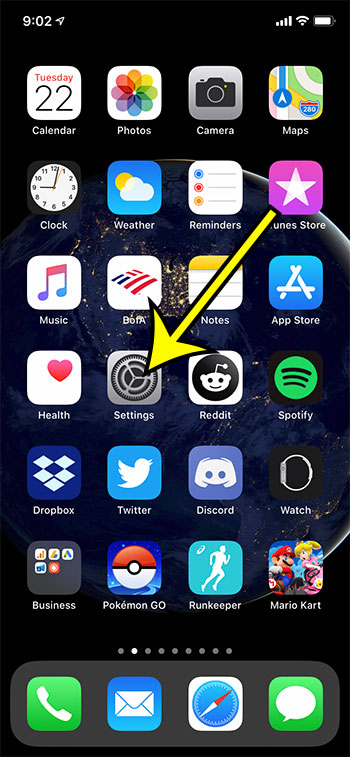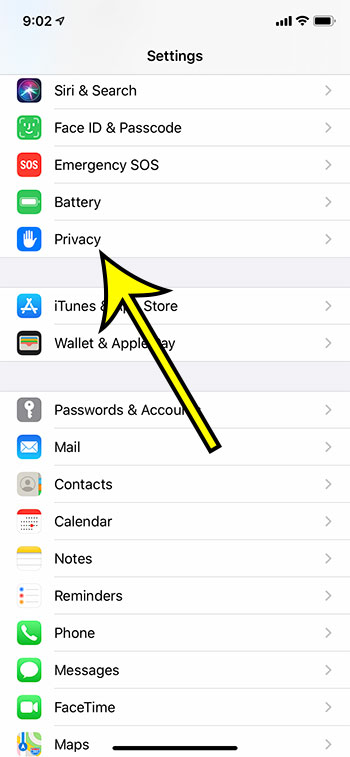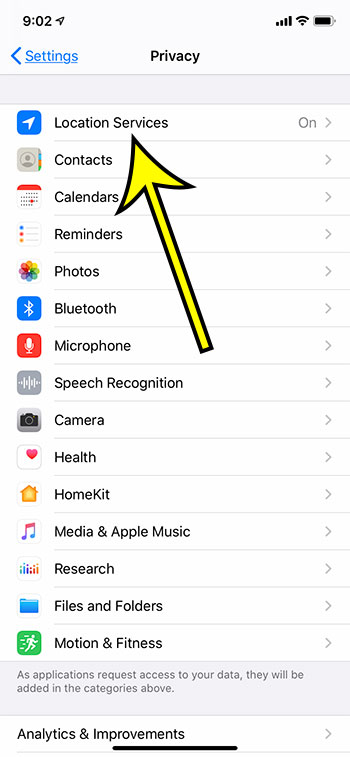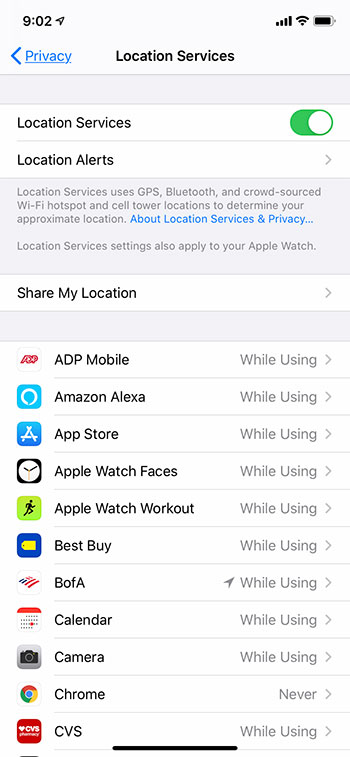This article continues below with additional information and pictures for the steps. Many of the apps and features on your iPhone require some location information to work effectively. But the location settings on your iPhone don’t have to be enabled, and you can actually control whether or not many of the individual apps on your device are able to use location information. These controls are found on the Location Services menu, which is part of the Privacy menu on the device. Our guide below will show you how to get to Location Services on your iPhone so that you can adjust the options on that menu as needed.
How to Find the Location Services Menu on an iPhone
The steps in this article were performed on an iPhone 11 in iOS 13.6.1. Step 1: Open the Settings menu. Step 2: Scroll down and choose the Privacy option. Step 3: Select the Location Services option at the top of the menu. Now you should see the screen below. Here you can elect to turn Location Services off completely, or for each individual app.
Additional Reading
What does “Hide Alerts” mean on an iPhone?How to turn off the lock sound on an iPhoneWhat does the lock with a circle around it mean on an iPhone?How to turn off the camera flash on an iPhoneHow to delete playlists on an iPhone
He specializes in writing content about iPhones, Android devices, Microsoft Office, and many other popular applications and devices. Read his full bio here.