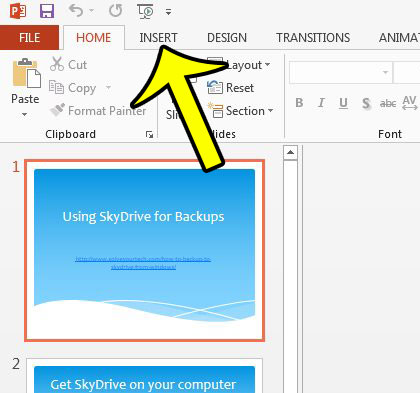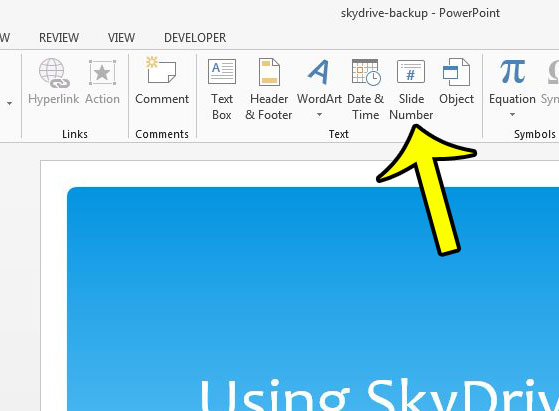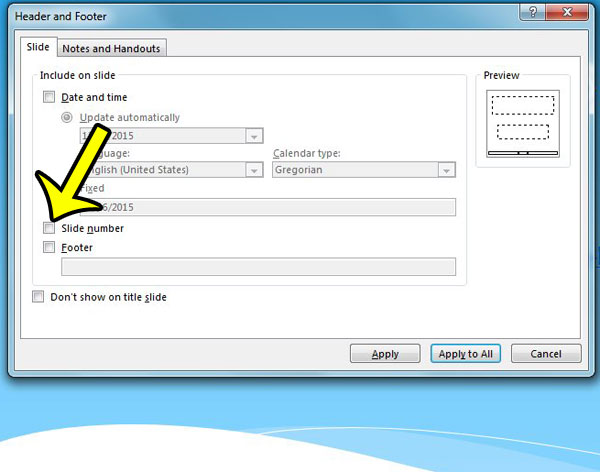Slide numbers in a Powerpoint 2013 slideshow provide a helpful method of keeping track of where you are in your presentation. But you may encounter situations where the slide numbers are distracting, or you are printing the slides and reorganizing them in a way that makes the slide numbers confusing. Fortunately slide numbers are a customizable setting in Powerpoint 2013 presentations, and you can choose to remove them. Our guide below will help you find the slide number setting so that you can turn it off, if you so choose.
Delete Powerpoint 2013 Slide Numbers
The steps in this article will remove the slide numbers from all of the slides in your presentation. However, you can choose whether there is a page number at the bottom of each individual slide in your presentation by following the steps below, but clicking the Apply option instead of the Apply to All option. You will then need to manually go through and adjust this setting for each individual slide. Would you prefer that your presentation was in the portrait orientation instead of landscape? Change the slide orientation in Powerpoint 2013. Is there a slide in your presentation that you no longer need? Learn how to delete a slide in Powerpoint 2013 to completely remove the entire slide from your presentation. He specializes in writing content about iPhones, Android devices, Microsoft Office, and many other popular applications and devices. Read his full bio here.