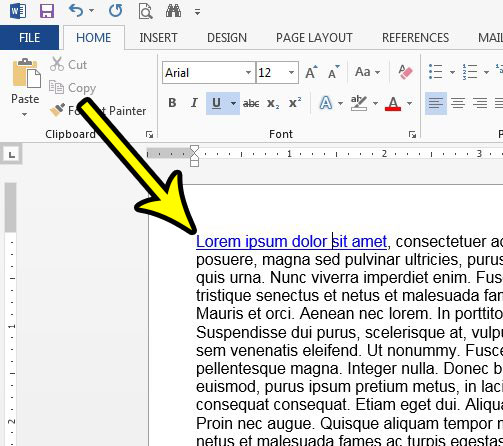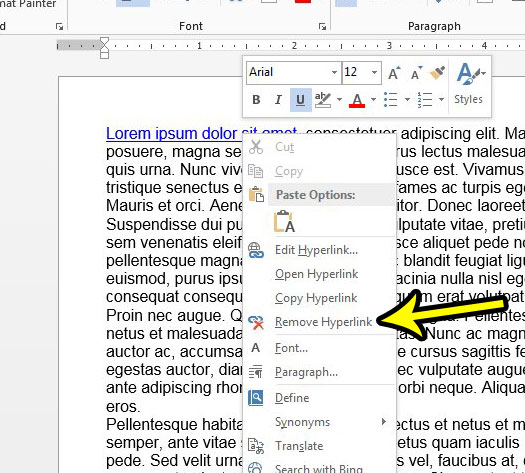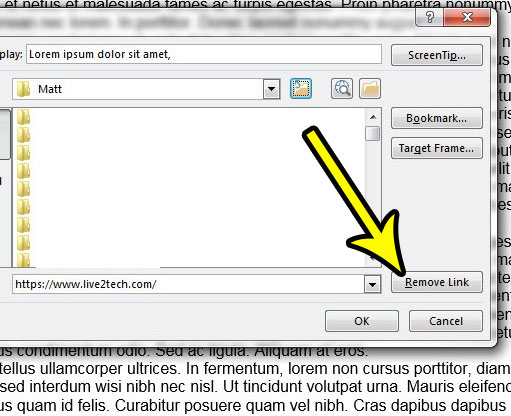But a link may become obsolete over time, it may change, or the link may have been unintentionally created in the first place. In these cases, it becomes necessary to learn how to remove a hyperlink. Our tutorial below will show you a couple of different methods that will allow you to remove an existing hyperlink from a document in Word 2013.
How to Remove a Hyperlink in a Word 2013 Document
The steps in this article are going to remove an existing hyperlink from a document in Word 2013. The text to which the link is applied, also called “anchor text” will remain in the document. Step 1: Open the document containing the hyperlink that you want to remove. Step 2: Locate the hyperlink.
Step 3: Right-click on the hyperlink to remove, then click the Remove hyperlink option.
You can also delete a hyperlink by selecting the linked text, clicking the Insert tab, clicking the Hyperlink button, then clicking the Remove Link button.
Would you like to change the way that you interact with hyperlinks in Word 2013? You can make it so that you don’t need to hold down the Ctrl key on your keyboard to click links, if that would make your experience with Word 2013 more positive. He specializes in writing content about iPhones, Android devices, Microsoft Office, and many other popular applications and devices. Read his full bio here.