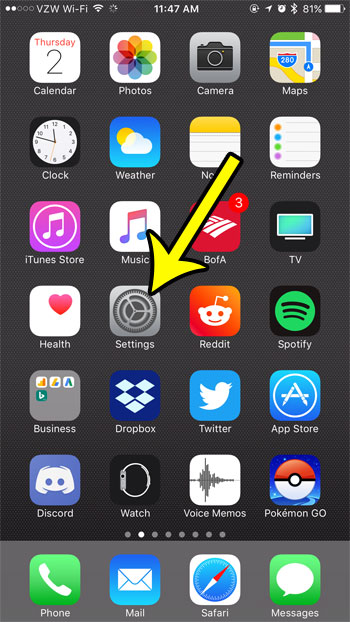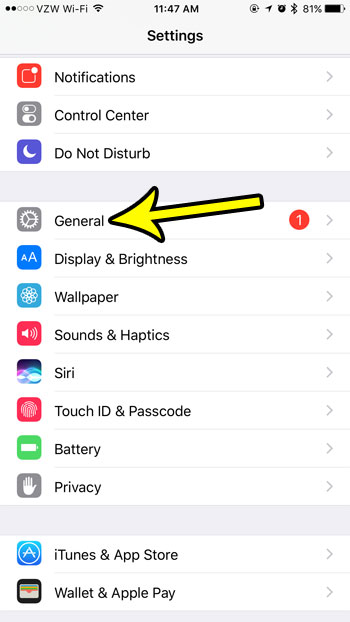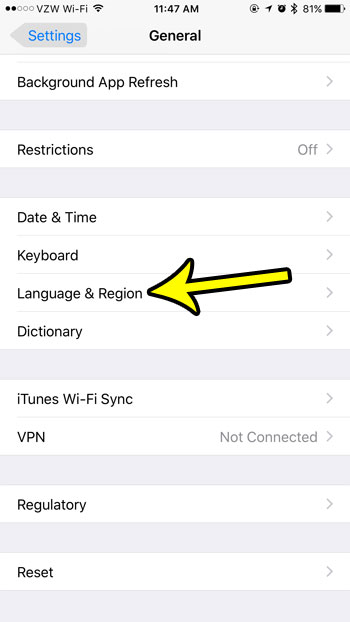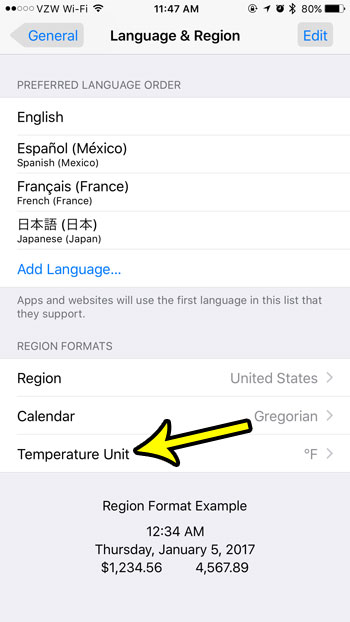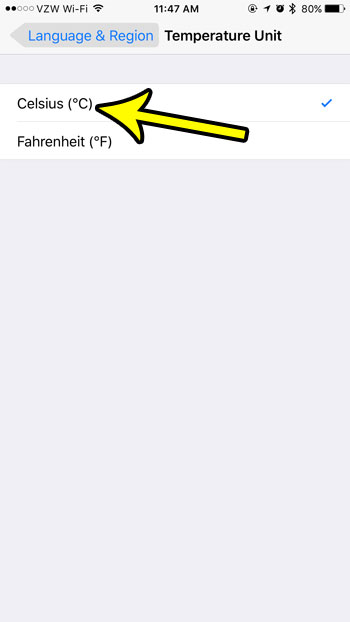If you find that you would prefer to use the Celsius temperature unit on your iPhone, either because you are more comfortable with it, or because it’s easier to work with, then you are able to change the default temperature unit on your device. Our tutorial below will hep you find this setting so that you can use Celsius instead of Fahrenheit on your iPhone.
How to Switch from Fahrenheit to Celsius on an iPhone 7
The steps in this article were performed on an iPhone 7 Plus in iOS 10.3.3. This will affect services and apps that rely on the iPhone’s default temperature unit setting. Apps that use their own information may not be affected. Step 1: Open the Settings app.
Step 2: Choose the General option.
Step 3: Scroll down and select the Language & Region option.
Step 4: Touch the Temperature Unit button at the bottom of the menu.
Step 5: Tap the Celsius option to complete the change.
Is there a city in the Weather app that you don’t want or need? Learn how to delete a city from the iPhone Weather app and limit the number of city options available to you in that app. He specializes in writing content about iPhones, Android devices, Microsoft Office, and many other popular applications and devices. Read his full bio here.