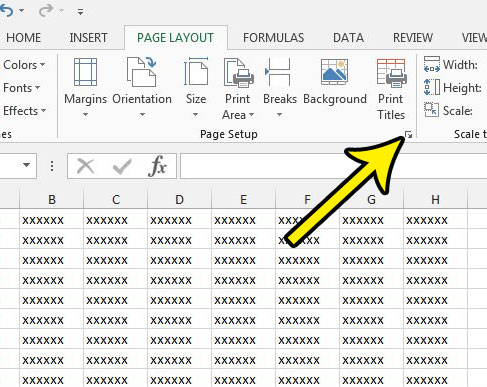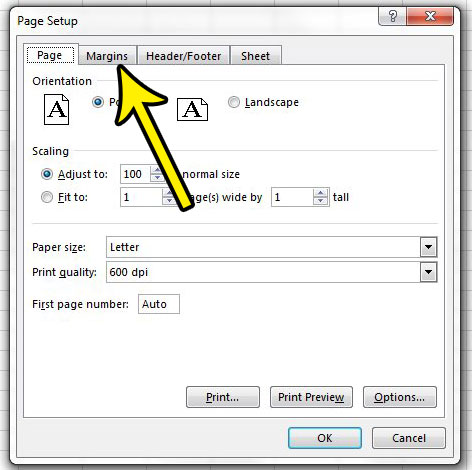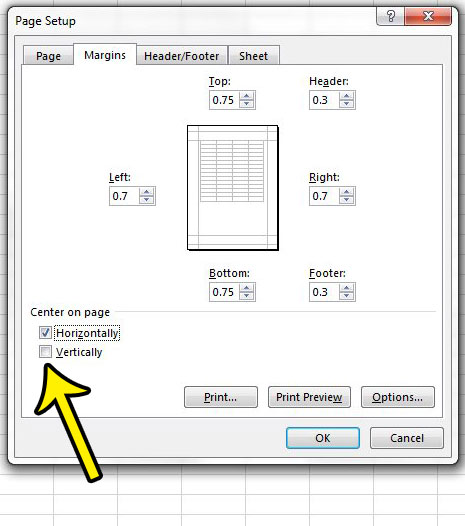Is your spreadsheet printing at the very left of the page, or at the very top? Does it look strange, or unprofessional? You can make a big improvement to the appearance of a printed spreadsheet in Excel 2013 by clicking a setting that will center your data. Our guide below will show you how to center a printed spreadsheet in Excel 2013. You will have the option of centering horizontally, vertically, or both. Then you will be able to print as normal, but this time your spreadsheet will be centered on the page, instead of being top or left-aligned.
How to Center Worksheet Horizontally or Vertically in Excel – Quick Summary
Continue below for additional information and screenshots that will help you set up your spreadsheet to print horizontally or vertically in Excel.
How to Center a Spreadsheet on the Page When Printing in Excel 2013
The steps in this guide will show you how to adjust the print settings of your Excel 2013 spreadsheet so that the data is centered horizontally, vertically, or both. You can read our Excel printing guide for additional tips that can make Excel printing a little easier. Continue below to see how to center when printing in Excel. Step 1: Open your spreadsheet in Excel 2013. Step 2: Click the Page Layout tab at the top of the window. Step 3: Click the Page Setup button. It’s the tiny button in the Page Setup section of the ribbon. Step 4: Click the Margins tab. Step 5: Check the box to the left of Horizontally if you want Excel to make the left and right margins the same size. Check the box to the left of Vertically if you want Excel to make the top and bottom margins the same size. Check both boxes if you would like to apply both options. You can click the Print Preview button to see what this looks like. Once you have finished making your selections, click the OK button. Is there data printing in the footer of your spreadsheet, but you don’t want it to be there? Learn how to delete footer information in Excel 2013 so that that part of your page is blank. He specializes in writing content about iPhones, Android devices, Microsoft Office, and many other popular applications and devices. Read his full bio here.