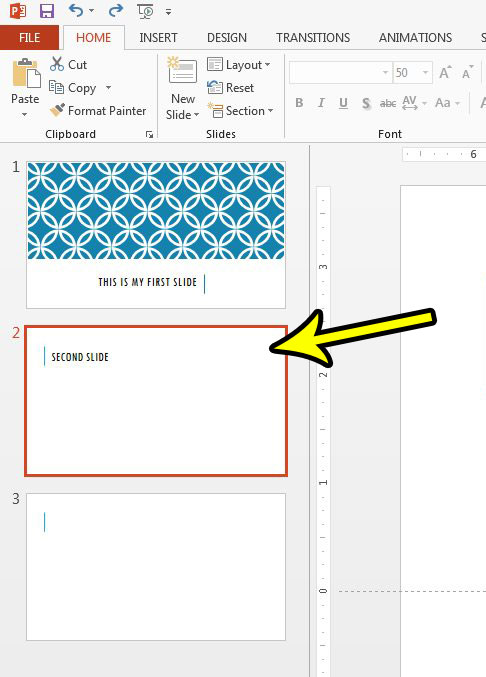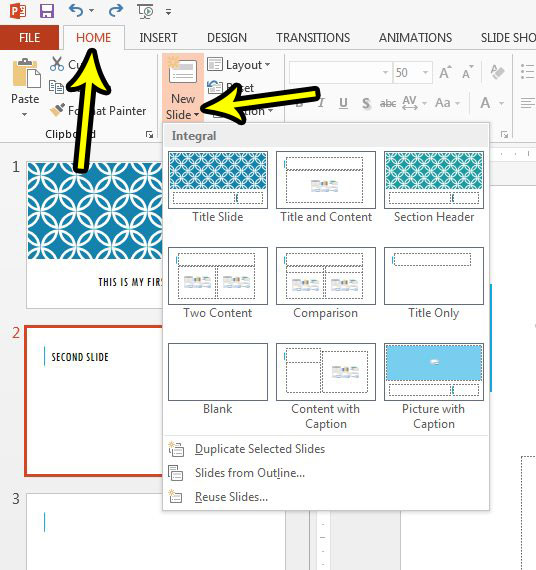One way to make it a little easier is to use the pre-formatted slide options. These provide you with a few options containing some common slide elements, and you can select the option that best meets the need of your current slide. Our guide below will show you how to add one of these formatted slides to your Powerpoint presentation.
How to Add a New Slide With a Default Format in Powerpoint 2013
The steps in this article assume that you have an existing slideshow, and that you want to add a pre-formatted slide to it. The pre-formatted slide options available to you include:
Title Slide Title and Content Section Header Two Content Comparison Title Only Blank Content with Caption Picture with Caption
Step 1: Open your slideshow in Powerpoint 2013. Step 2: Select the slide after which you would like to add this new slide. Note that you can re-position your slides later by clicking and dragging them to the desired location.
Step 3: Click the Home tab at the top of the window, click the New Slide words in the Slides section of the ribbon, then choose the desired slide type that you wish to add.
Does your presentation have a slide that you don’t need when you present it to a particular audience? Find out how to hide a slide in Powerpoint 2013 so that you can keep the slide that you have worked on, but you want to exclude it when you are giving the presentation. He specializes in writing content about iPhones, Android devices, Microsoft Office, and many other popular applications and devices. Read his full bio here.