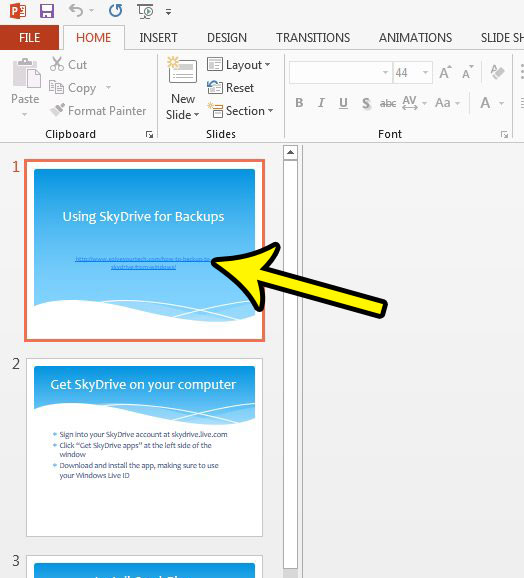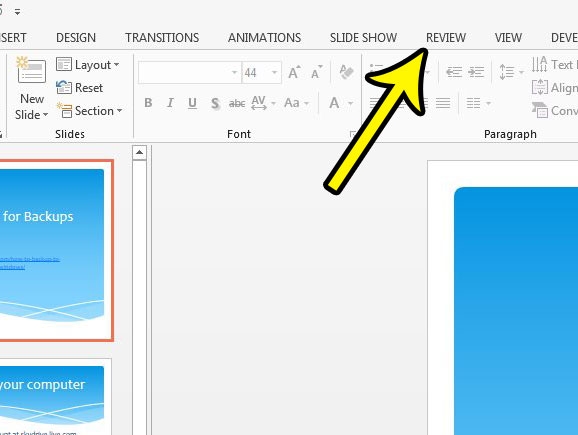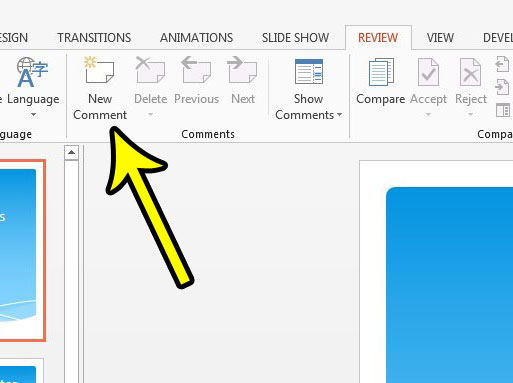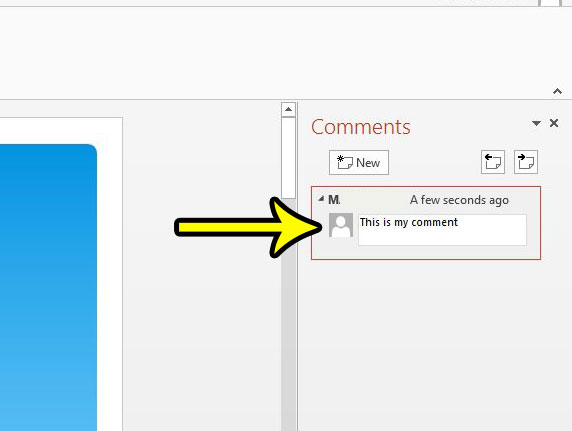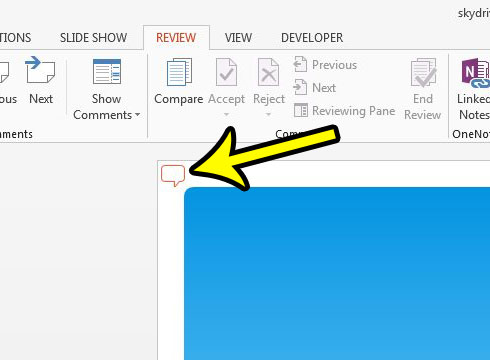One way to manage this is through comments. You are able to create and insert comments in a presentation in Powerpoint 2013. Editors of that presentation can then view and reply to these comments, which provides an effective way to work on a slide show together. Our article below will show you how to make a comment in Powerpoint 2013.
How to Comment in Powerpoint 2013
The steps in this article are going to show you how to insert a comment into a slide on a Powerpoint presentation. The comments in Powerpoint 2013 will then be shown in a column at the right side of the program window. Collaborators on the presentation will be able to view, reply, and delete comments from this column as needed. Step 1: Open the slideshow in Powerpoint 2013. Step 2: Select the slide on which you would like to comment from the column at the left side of the window.
Step 3: Click the Review tab at the top of the window.
Step 4: Click the New Comment button in the Comments section of the ribbon. This will open the Comments column at the right side of the Powerpoint window.
Step 5: Type your comment into the field under your name, then press Enter on your keyboard.
Note that you will be able to identify a slide in a presentation that contains a comment by the speech bubble at the top-left corner of that slide.
That speech bubble is visible when you are editing the presentation, but will not display when you are showing the presentation in Slide Show mode. Comments are different from the speaker notes that you might include to help you when giving your presentation. If you would like to print the notes along with your slideshow, then this article will show you how to do that. He specializes in writing content about iPhones, Android devices, Microsoft Office, and many other popular applications and devices. Read his full bio here.