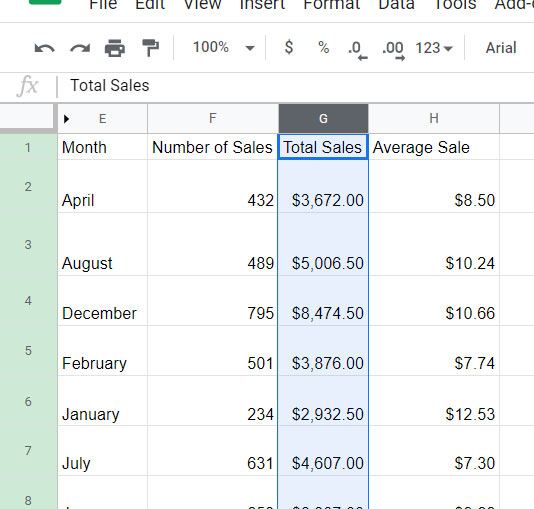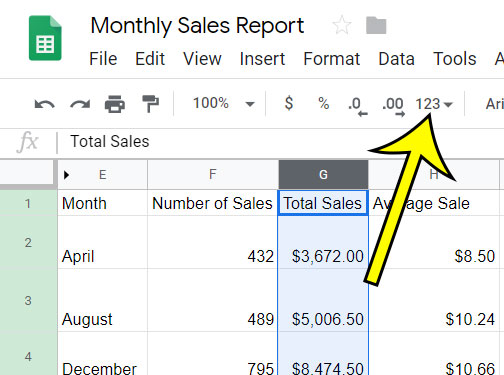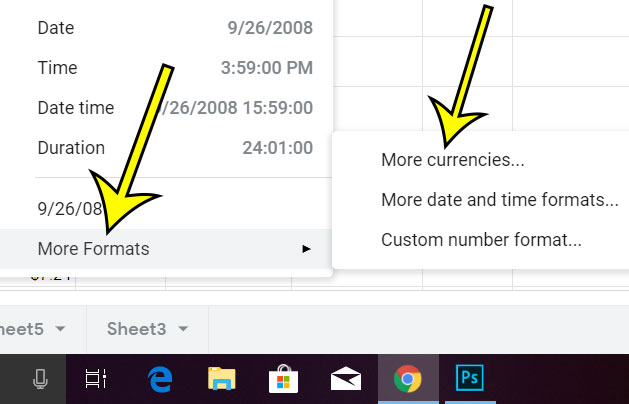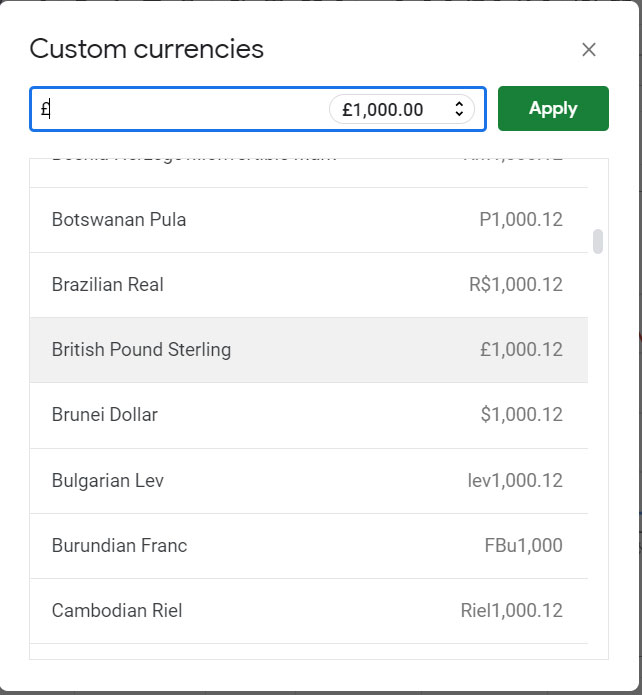You may have noticed that Google Sheets only seems to let you format currency in your local type, but there is actually a way to apply a different type of currency format to cells. Our guide below will show you how to do this.
How to Apply a Different Currency Formatting in Google Sheets
The steps in this article were performed in the desktop version of the Google Chrome Web browser, but will also work in other desktop browsers like Edge, Safari, or Firefox. Step 1: Sign into your Google Drive at https://drive.google.com and open the spreadsheet containing the cells to format. Step 2: Select the cells to format. Step 3: Click the More formats button in the toolbar above the spreadsheet. Step 4: Select More formats at the bottom of the menu, then click the More currencies option. Step 5: Scroll down and find the currency format that you wish to use, click it, then click the Apply button at the top-right of the window. Have you applied a lot of formatting, or received a spreadsheet with a lot of formatting, and you’re looking for a quick way to remove it? Find out how to clear formatting in Google Sheets so that you can start fresh with default settings. He specializes in writing content about iPhones, Android devices, Microsoft Office, and many other popular applications and devices. Read his full bio here.